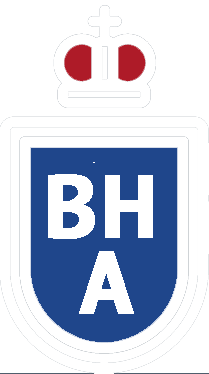How Do I Reset My Password?
How Do I Reset My Password?
Resetting your password is easy and can be done in just a few steps. Follow the instructions below to quickly regain access to your account:
-
Visit the Login Page: Go to the login page of the website or service where you’re trying to reset your password.
-
Click on "Forgot Password": Look for the "Forgot Password" or "Reset Password" link, often located below the login fields. Click on it.
-
Enter Your Email Address: You will be prompted to enter the email address associated with your account. Make sure to enter the correct email.
-
Check Your Email for a Reset Link: Open your email inbox and look for an email with the subject "Password Reset Request" or something similar. If you don’t see it, check your spam or junk folder.
-
Click the Reset Link: In the email, click on the provided password reset link. This will direct you to a secure page where you can create a new password.
-
Create a New Password: Enter a new password that meets the security requirements (e.g., a mix of letters, numbers, and special characters). Confirm the new password by entering it again in the confirmation field.
-
Save Your New Password: Once you’ve successfully created your new password, save it somewhere safe or use a password manager to keep track of it.
- Login with Your New Password: Return to the login page and enter your email address and the new password you just created. You should now have access to your account.
Additional Tips:
- Keep Your Password Secure: Use a strong, unique password for each of your accounts to maximize security.
- Enable Two-Factor Authentication: Consider enabling two-factor authentication (2FA) for an additional layer of protection.
- Update Your Password Regularly: Periodically updating your password can help protect your account from unauthorized access.
If you encounter any issues during the password reset process, please contact customer support for further assistance.