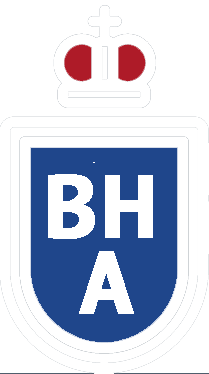How Do I Update or Delete My Profile?
To update or delete your profile, log in to your account and navigate to the account settings page. Here’s a step-by-step guide to help you get started:
How to Update Your Profile:
- Log In: Access your account by logging in with your username and password.
- Go to Account Settings: Click on your profile icon or username located in the top-right corner of the screen and select "Account Settings" from the dropdown menu.
- Edit Profile Information:
- Name: Enter your new name in the provided field.
- Email: Update your email address by typing the new one.
- Profile Picture: Click "Change Profile Picture" to upload a new photo from your device.
- Additional Information: Modify other details such as your bio, contact information, or social media links.
- Save Changes: Don’t forget to scroll down and click "Save Changes" after editing your information.
How to Delete Your Profile:
- Log In: Sign in with your credentials.
- Navigate to Account Settings: Click on your profile icon or username in the top-right corner and select "Account Settings."
- Find Delete Option:
- Look for a “Delete Account” or “Close Account” link, usually located at the bottom of the settings page.
- If there’s no immediate option, check under tabs labeled "Privacy", "Security", or "Account Management."
- Confirm Deletion:
- Click on the “Delete Account” link.
- You may be required to enter your password again for security reasons.
- Follow the on-screen instructions and confirm your decision to delete your profile. This action is usually irreversible, so proceed with caution.
By following these steps, you can easily update or delete your profile as needed. Always remember to double-check your changes or deletions to avoid any unwanted loss of information.